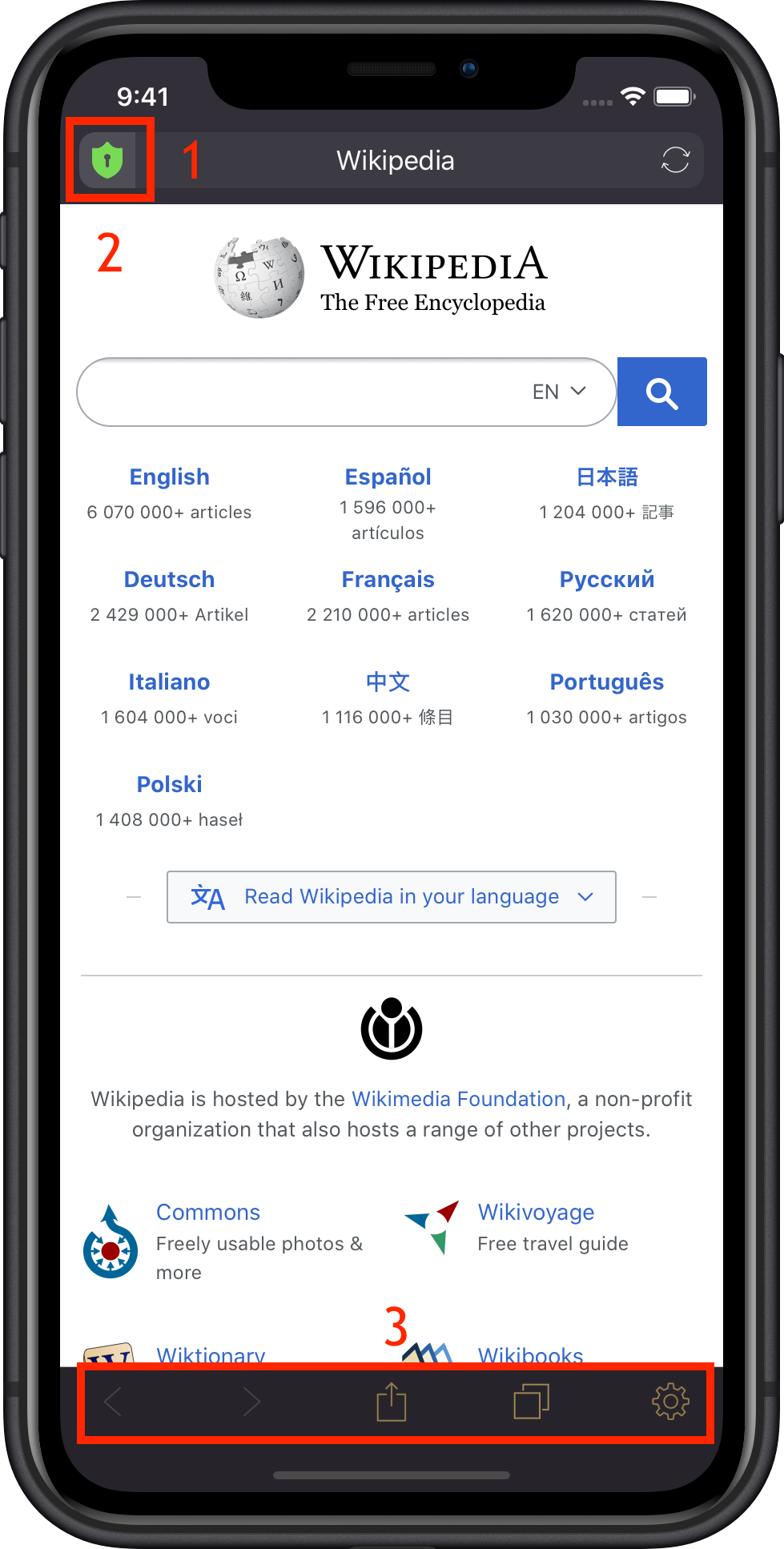
- The shield (in green) shows the level of privacy of your settings.
- Browse as you are used to from other browsers.
- In the bottom row you can go back and forward, see options for the current page, switch between tabs, and open the settings.
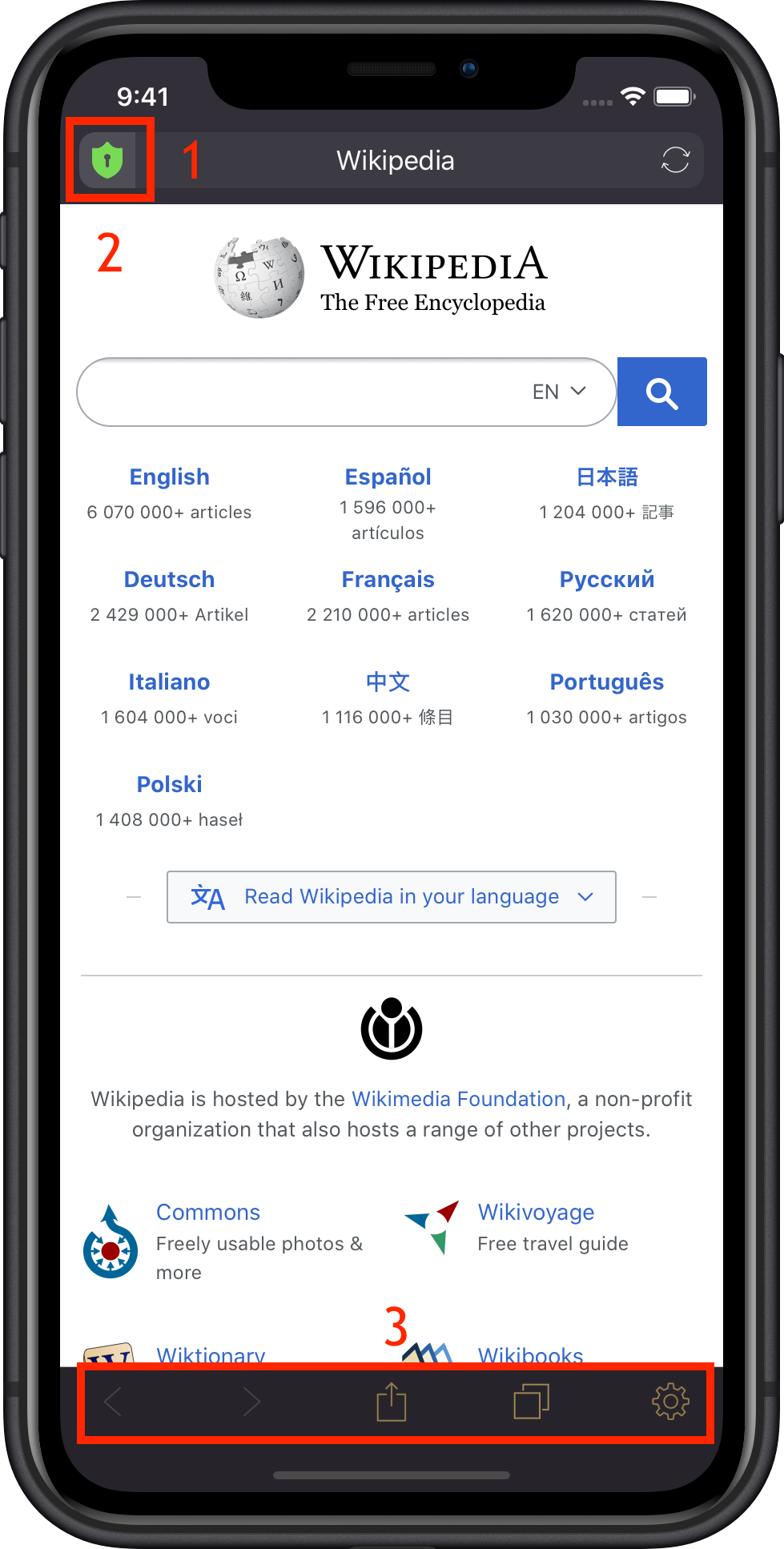
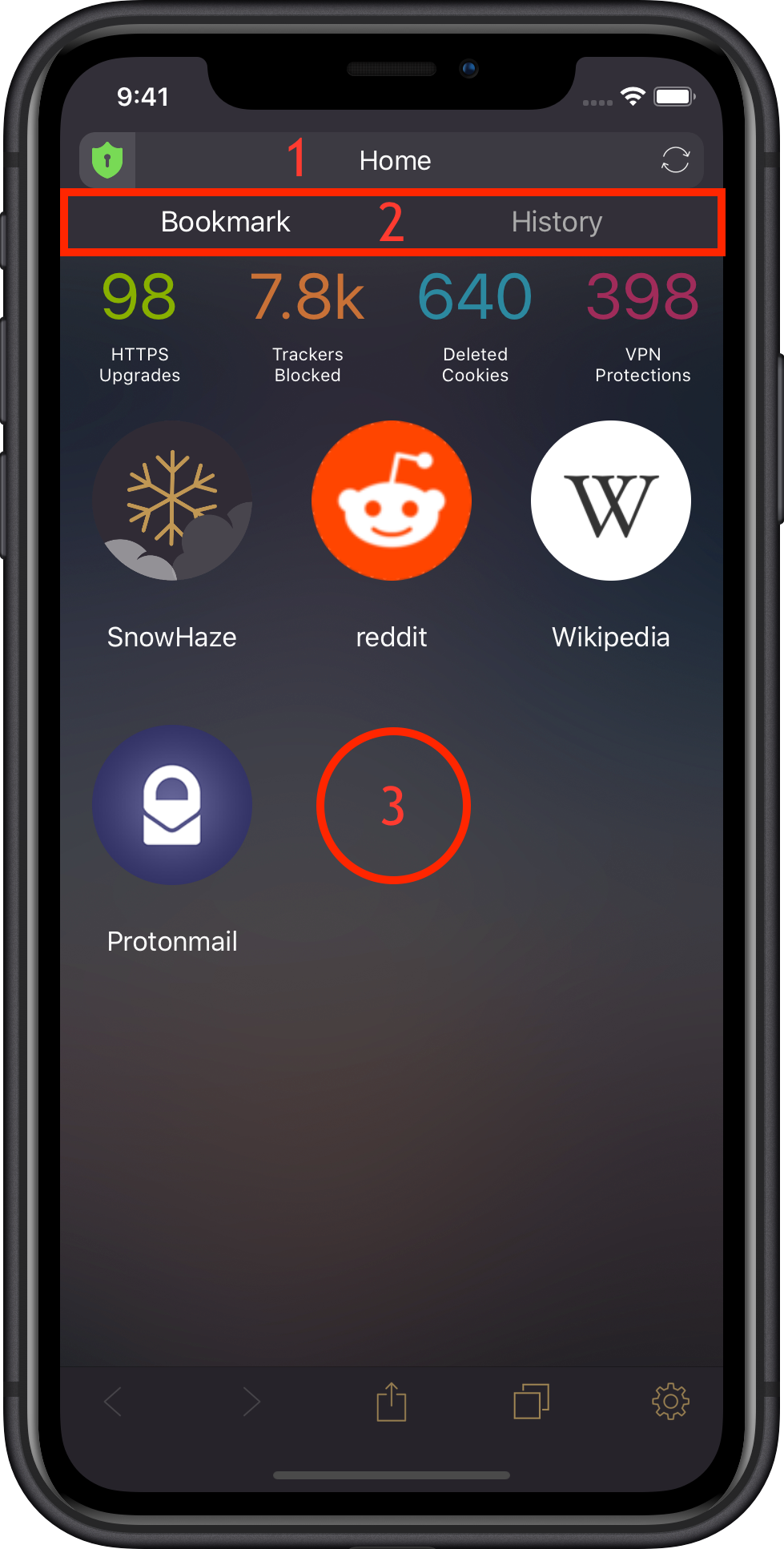
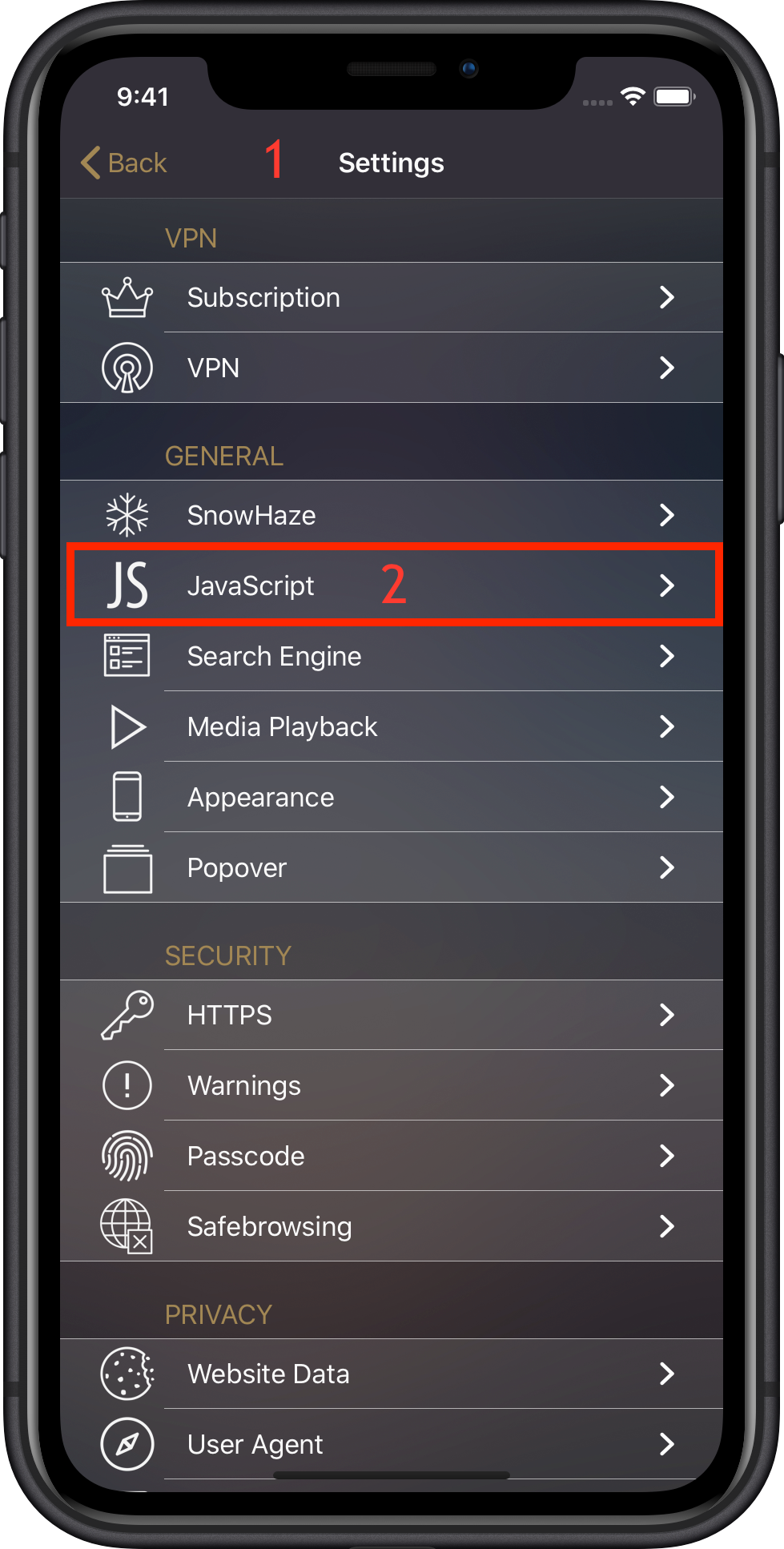
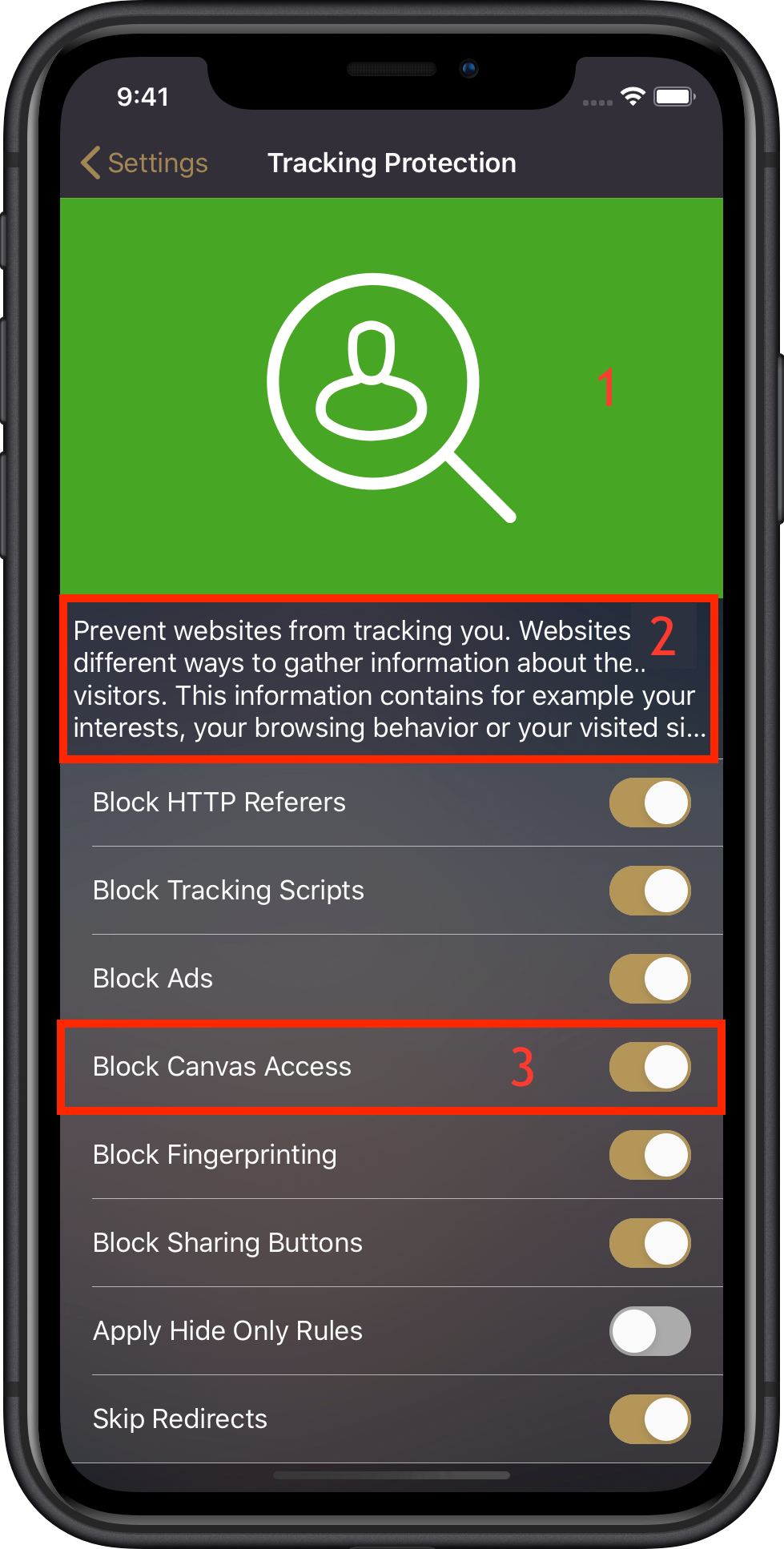

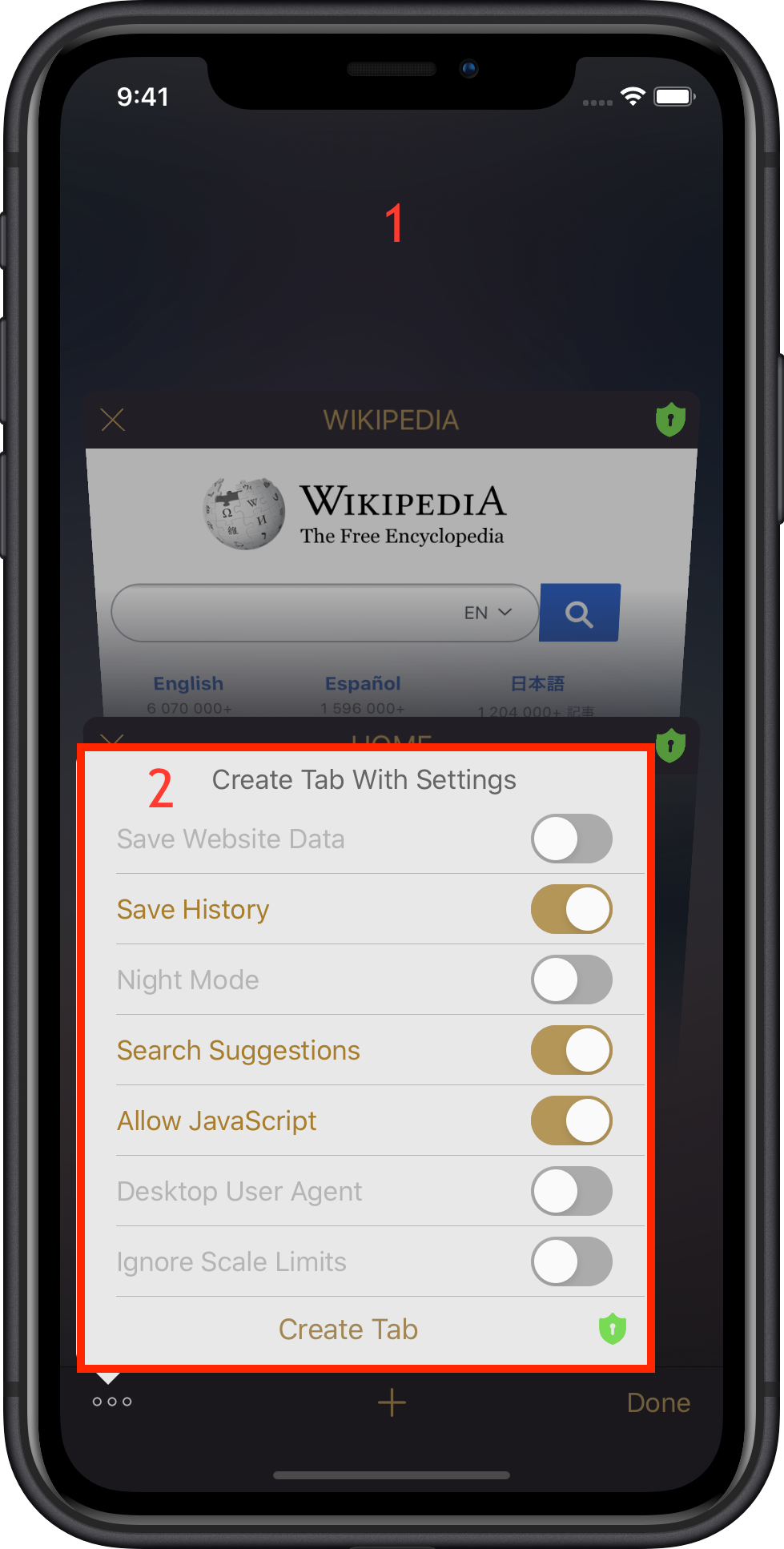
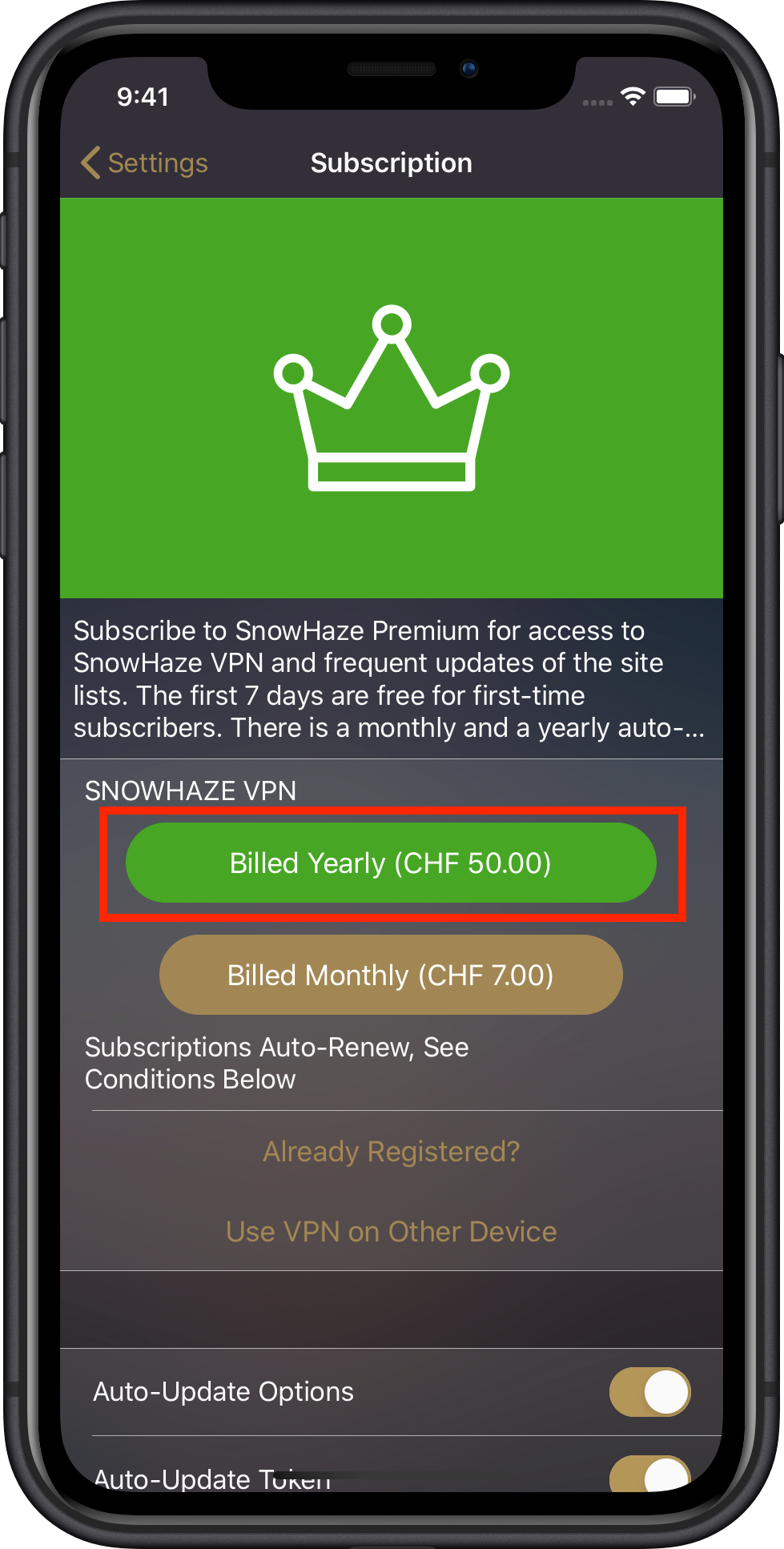
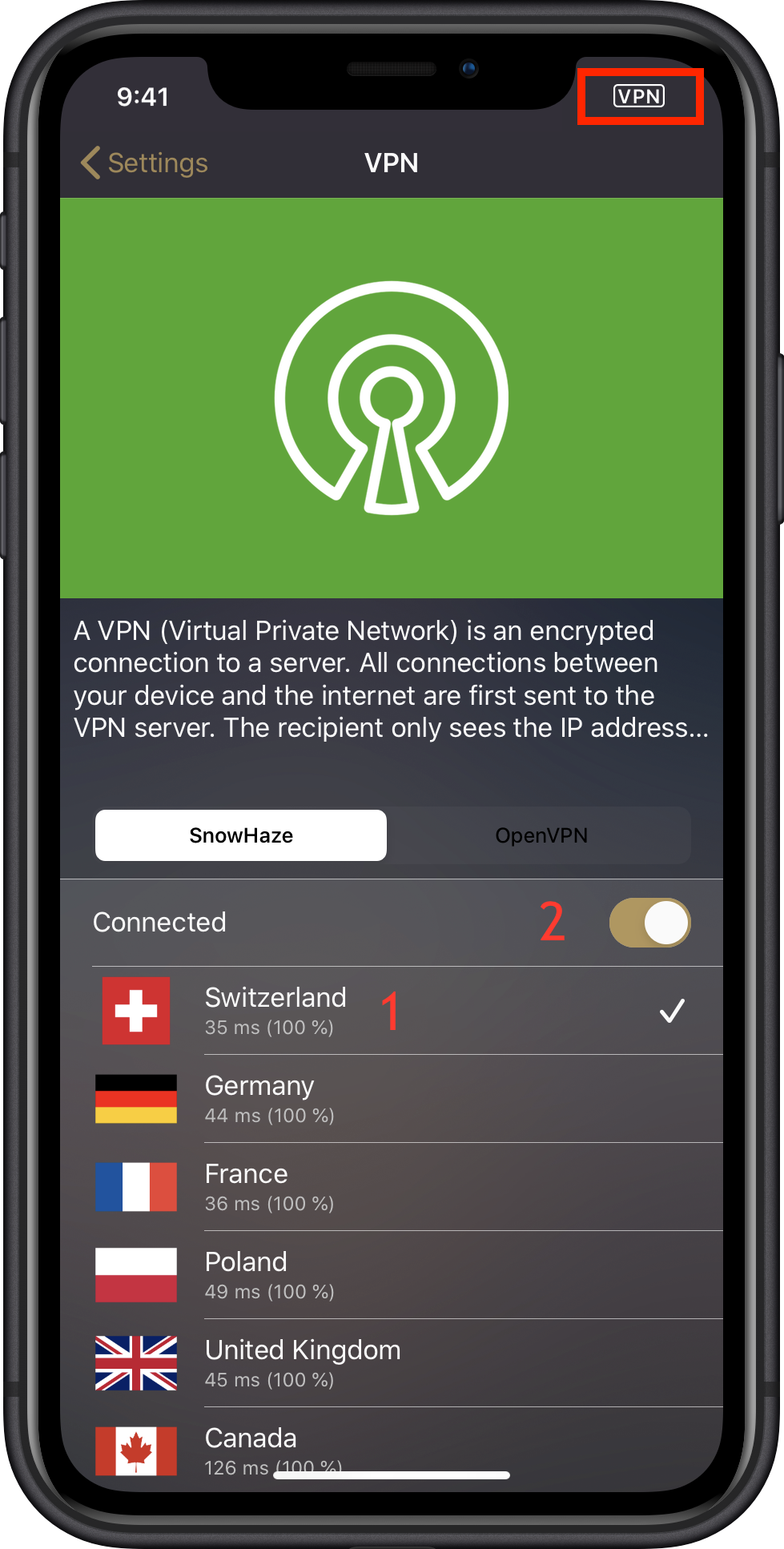
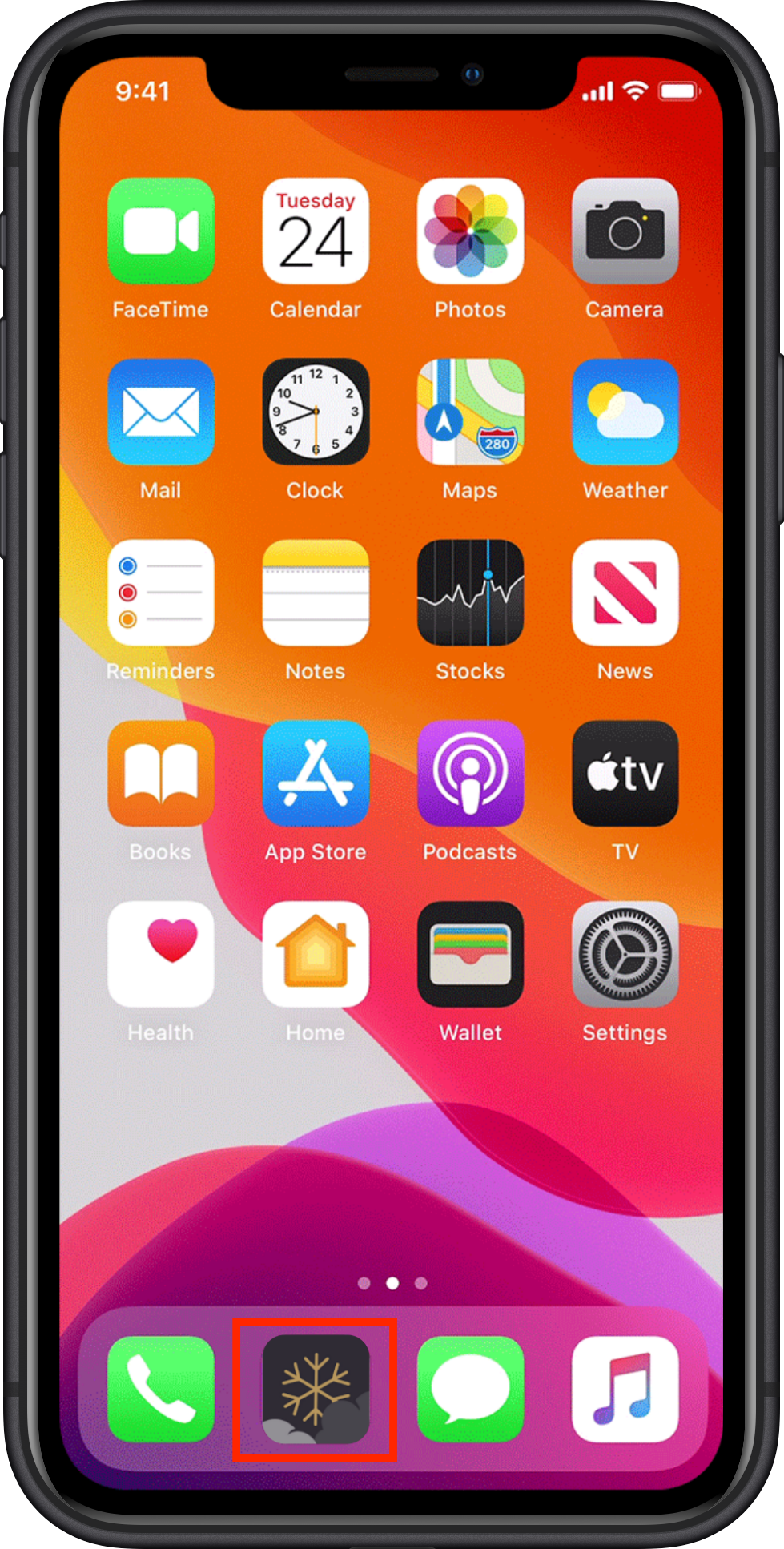
Move SnowHaze to the bottom bar on your phone for easy access.
Safari has been the default browser on your iPhone and iPad for a long time, meaning that all links you click on will be opened in Safari. Since the launch of iOS 14, Apple lets you choose your preferred default browser.
Setting SnowHaze as default browser removes a crucial deficiency in you daily privacy routine. Take for example a marketing email with a link in it. By default it would open in Safari, exposing you to all the trackers and unique identifiers of the visited site. This would not happen when opening the same link in SnowHaze, since trackers are blocked and identifiers are stripped from the URL.
Let’s go through three simple steps to change your default browser to SnowHaze:
1. Open the iOS Settings and scroll down to SnowHaze.

2. Click on “Default Browser App”.

3. Select “SnowHaze”
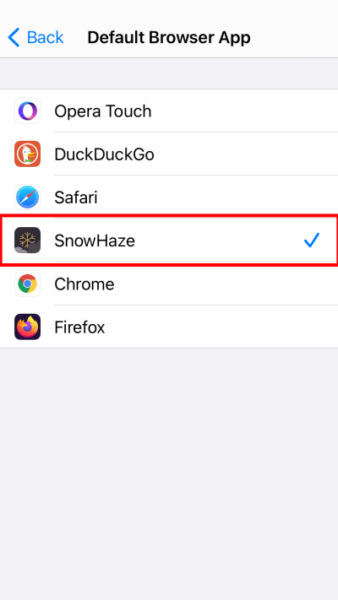
Congratulations! From now on every link will open in SnowHaze and you can relax knowing that you personal data is safe.
Because we take our job seriously, we do not use any analytics tools or any trackers. Because we do not use these tools, we do not usually get to know our customers. We've been told several times that this is a marketing nightmare. Anyway, we still would like to get to know what our customers love and dislike about SnowHaze.
You can reach us on Wire and by email. We try to get back to you as quickly as possible.
© 2016 - 2024 Illotros GmbH. All rights reserved.
